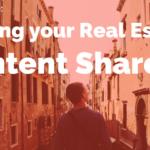Google is the largest search engine in the world. Subsidiary products such as YouTube, Google plus, Google Maps and Google My Business are all interconnected in such a way that if you can leverage each and every one of these arms to improve your SEO, generate leads and close more deals.
This article is a step by step guide on how to use Google My Business to create your real estate listings in a way that will show up in search results and generate leads.
Step One: Login into the Google World
You will need a gmail account to access Google related products. Once you have a gmail address, go to www.google.com/business and click on the “Start Now” button located at the top of the page.
Ensure that the email you are logged in to Google with is the same email you want to associate with your property listing.
Step Two: Search for Your Property’s Address
Before creating your listing, Google will prompt you to search for your property’s address to see if it’s in the Google Maps database.
If it is, select it from the dropdown and continue, but if it’s not, you’ll be able to add it by clicking on the “None of these match: Add your Business” link that appears below the search box.
Step Three: Add Your Listing to Google’s Database
When creating your listing, make sure that the information you’re supplying matches the same format as the one on your website. Enter the name of the property, the country, street address, postal code, city, state, and main phone number.
After this, you will be prompted to enter a category for your business. There are several relevant categories for property listing; you can find more in Google’s official documentation here.
Pro Tip: You can also upload multiple listings through their bulk upload tool.
Step Four: Verify Your Property
Before your listing goes live, Google needs to verify the property location and authenticity of the listing.
Verification can be done in two ways:
- If you have previously verified your website with Google’s Webmaster Tools, then you can be instantly verified within Google My Business
- The second option, if you’ve not previously verified is to use the postcard verification option. Google will mail a postcard along with a short code on it to the address you entered to the system. Once you get the postcode, verify your listing with the short code and you’re ready to go.
Step Five: Set up Google+ for Your Property Listing
Once you have created your listing, the next logical step would be to add a Google plus page to link to your listing in order to add photos, videos, stories and other relevant content that will make the property listing very appealing to prospects.
Read this guide on how to use Google plus for real estate marketing for a step by step guide on how to create a Google+ page and how to optimize it for results.
Bonus: Manage Your Listing
Updating your listing is as important as creating it in the first place. By constantly updating your listing, even if it is with minor changes such as a renovation, you will increase its visibility in search engine results.
Google My Business is a powerful resource that can be leveraged to build traffic to your website, build rapport with previous and prospective clients, and generate real interest in your property.
Have you used any Google related products for marketing your listing? Share your advice and tips in the comments section.